Paying a DEP Division of Air Quality Bill Online (excluding annual emission fee bills)
The simplest method is:
- Go to http://njdeponline.com.
- Scroll down to the bottom of the page, and find the box on the right labeled “Non-Registered Services.” In this box, click on the “Pay a Paper Invoice” link.
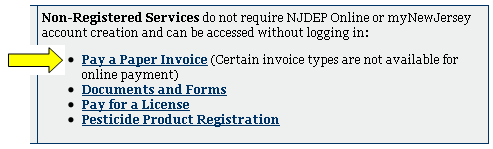
- On the next screen (“Express Payment – Enter Invoice Number”), enter the invoice number found on the top right corner of the bill. It should be a nine-digit number with “Invoice No.” appearing above it.
* Note: If there is a leading zero for the first digit, you must enter this digit in order for the system to recognize the invoice number. - Choose the electronic payment method you wish to use (either credit card or e-check) by clicking on the corresponding button.
- Follow the payment instructions on the subsequent screens.
- For Preconstruction Permit Renewals Only: To print the updated 5-year certificate, follow the instructions found here.
If you would rather pay the invoice while logged into your DEP Online account, you can do that using this method:
- While logged into DEP Online, click on the blue “Payments” tab at the top of the screen.
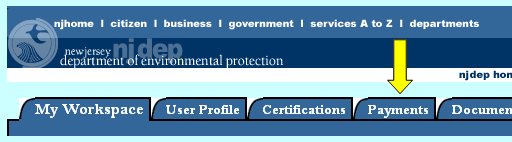
- After the Payments screen loads, click on the link in the bar below the tabs labeled “Payment By Invoice Number.”
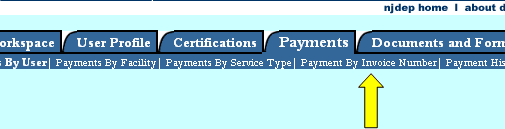
- On the next screen (“Express Payment – Enter Invoice Number”), enter the invoice number found on the top right corner of the bill. It should be a nine-digit number with “Invoice No.” appearing above it.
* Note: If there is a leading zero for the first digit, you must enter this digit in order for the system to recognize the invoice number. - Choose the electronic payment method you wish to use (either credit card or e-check) by clicking on the corresponding button.
- Follow the payment instructions on the subsequent screens.
- For Preconstruction Permit Renewals Only: To print the updated 5-year certificate, follow the instructions found here.