How to Certify an Air Submittal on NJDEP Online
Certification by Individual with Direct Knowledge
- Navigate to the “Certification – Single Submission Summary” screen if you are not already there. The screen looks like this:
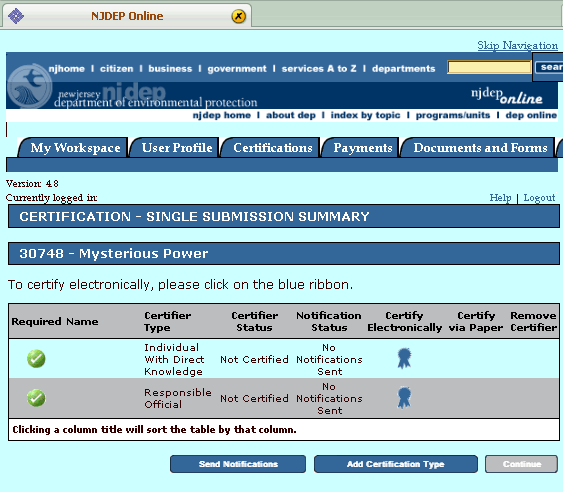
- Click on the blue ribbon in the Individual With Direct Knowledge row.
- On the next screen, enter your Certification PIN. If you have misplaced your PIN number or cannot recall it, click on the “Forgot Certification Pin” button and a new PIN will be created and sent to your registered email address.
- Click the Certify button to submit the PIN and return to the previous screen.
- Once certified, the Blue Ribbon will no longer be visible, and the party that certified and the certification date will be noted in the proper columns.
Certification by Responsible Official (when this is the same user who prepared the application)
- Navigate to the “Certification – Single Submission Summary” screen if you are not already there (the screen will look like the screenshot displayed in the above section).
- Click on the blue ribbon in the Responsible Official row.
- If you do not see the blue ribbon, you will need to change your access level to the facility.
- Return to your My Workspace page by clicking the blue My Workspace tab at the top of the screen.
- On the My Workspace page, scroll down to the My Facilities/Program Interests section and find the row containing the appropriate facility. Then click on the Change Access icon in that row.
- On the following screen, click on the drop-down menu and select Responsible Official; then click the Continue button.
- On the following screen, read the Responsible Official definition. If you qualify as a Responsible Official, check off the “I agree” checkbox, and then click on the Continue button.
- On the next screen, click on the Continue button one last time. You will then be brought to your My Workspace screen.
- Ensure that Responsible Official access was obtained by checking the My Facilities/Program Interests section of the My Workspace page.
- Scroll down to the My Services – In Progress section and click on the ID hyperlink corresponding to the submittal. This will bring you back to the certification page. The blue ribbon will appear in the Responsible Official row. Click on that ribbon.
- On the next screen, enter your Certification PIN. If you have misplaced your PIN number or cannot recall it, click on the “Forgot Certification Pin” button and a new PIN will be created and sent to your registered email address.
- Click the Certify button to submit the PIN and return to the previous screen.
- Once certified, the Blue Ribbon will no longer be visible, and the party that certified and the certification date will be noted in the proper columns.
- Click the Continue button to proceed to the next step. NOTE: The Continue button will function only after all required certifications are completed.
Certification by Responsible Official (when this is a different user)
- If the Responsible Official did not prepare the submittal, ensure that the Responsible Official has an NJDEP Online account. If he/she does not have an account, they will need to register for one by visiting http://njdeponline.com.
- Add the facility to the user profile during the account registration process, or by clicking on the Add Facilities button located in the My Facilities/Program Interests section of the Responsible Official’s My Workspace page.
- Change access level for the facility.
While in the My Workspace page, scroll down to the My Facilities/Program Interests section and find the row containing the appropriate facility. Then click on the Change Access icon in that row. - On the following screen, click on the drop-down menu and select Responsible Official; then click the Continue button.
- On the following screen, read the Responsible Official definition. If you qualify as a Responsible Official, check off the “I agree” checkbox, and then click on the Continue button.
- On the next screen, click on the Continue button one last time. You will then be brought to your My Workspace screen.
- Ensure that Responsible Official access was obtained by checking the My Facilities/Program Interests section of the My Workspace page.
- Change access level for the facility.
- Click on the blue Certifications tab at the top of the page.
- On the following screen, a list of submittals awaiting certification will be displayed. Find the submittal to be certified and click on the corresponding blue ribbon.
- On the following screen, click on the blue ribbon in the Responsible Official row.
- On the next screen, enter your Certification PIN. If you have misplaced your PIN number or cannot recall it, click on the “Forgot Certification Pin” button and a new PIN will be created and sent to your registered email address.
- Click the Certify button to submit the PIN and return to the previous screen.
- Once certified, the Blue Ribbon will no longer be visible, and the party that certified and the certification date will be noted in the proper columns.
- Click the Continue button to proceed to the next step. NOTE: The Continue button will function only after all required certifications are completed.