NJDEP Online Business Portal
NJDEP Online FAQs
Please use the + icons to expand each question or use the box below to search.
Register for NJDEP Online
Step 1: Request Access to NJDEP Online
1.1 Visit njdeponline.com and click the button labeled “Request Access to NJDEP Online.”
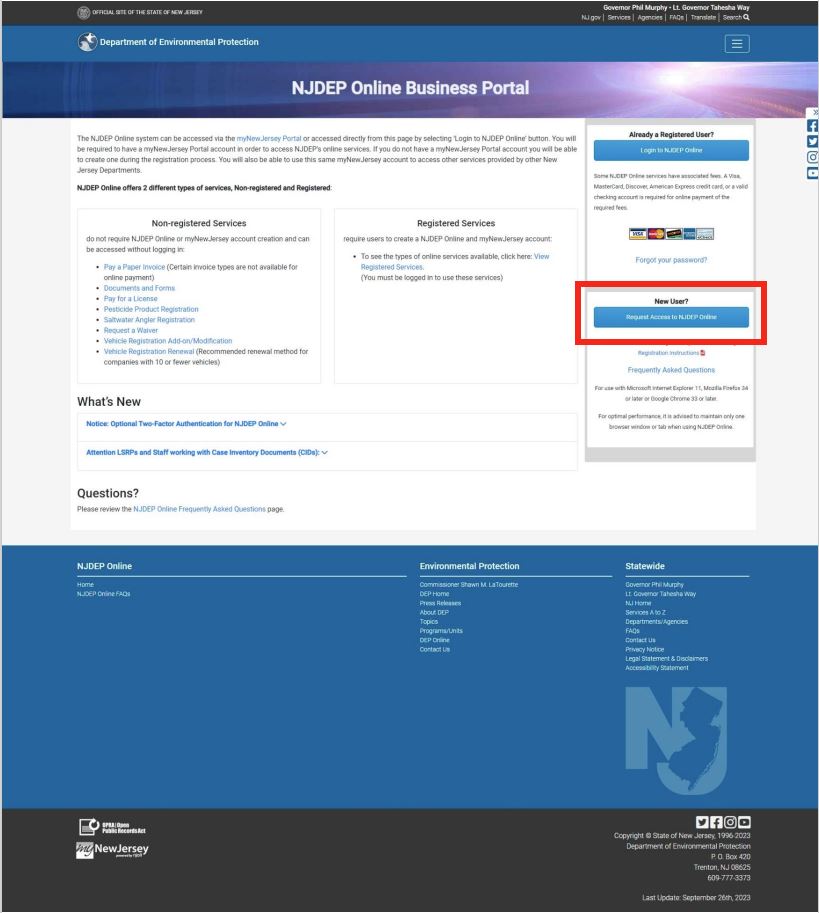
1.2 Fill in the fields labeled ‘Contact Name’, ‘Organization Name’, ‘E-Mail Address’, and ‘Confirm E-Mail’ and click “Request.”
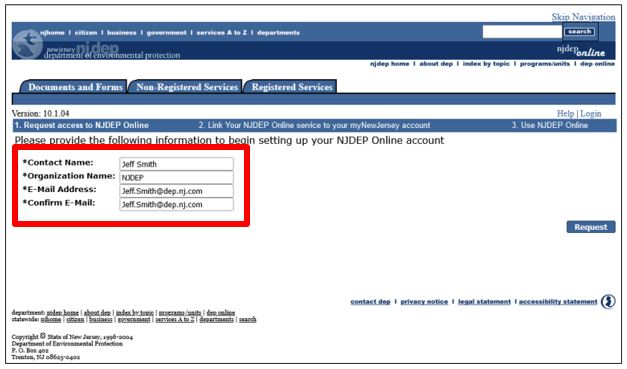
Step 2: Link Your NJDEP Online Service to Your myNewJersey Account
If you already have a myNewJersey account:
2.1 Fill out Section A with your myNewJersey ‘Log On ID’ and ‘Password’.
2.2 Click the button labeled “Link NJDEP Online to My Account.”
If you do not have a myNewJersey account:
2.1 Fill out Section B with your desired ‘Log On ID’, ‘Password’, ‘Security Question’, and ‘Security Answer’.
2.2 Click the button labeled “Create this new myNewJersey Account and Link NJDEP Online To It.”
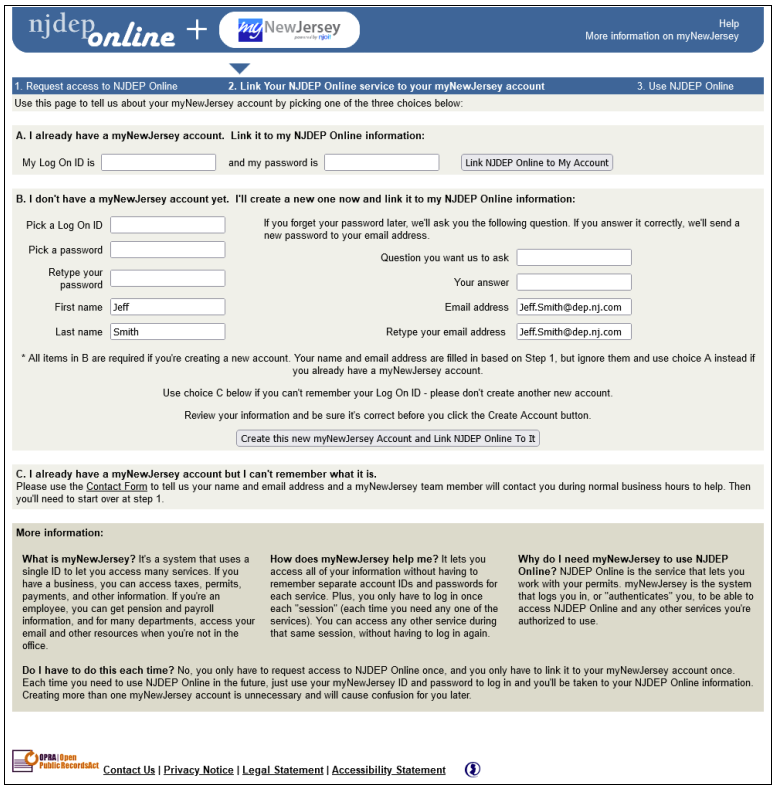
Step 3: Setup your PIN and Challenge Questions
3.1 Enter your Contact Information and at least one Contact Number and click “Continue.”
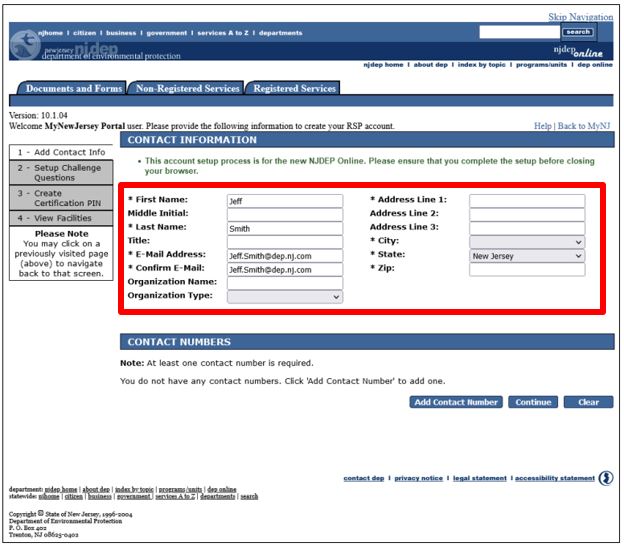
3.2 Select your Challenge Questions and Answers and click “Continue.”
Note: Each of the five challenge questions and corresponding answers must be different. Duplicates will not be accepted
and will result in an error.
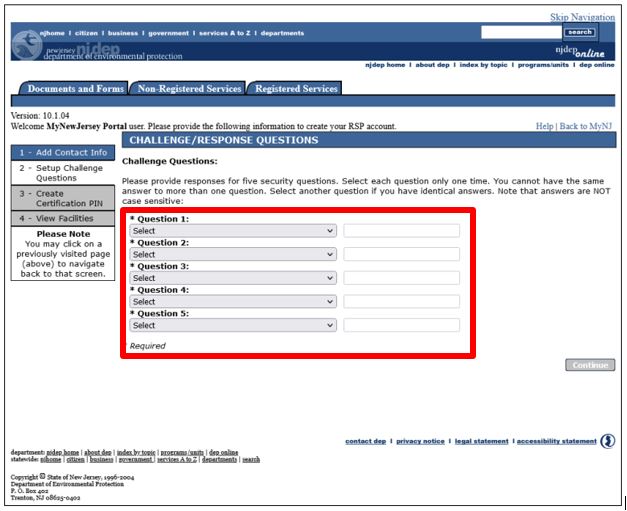
3.3 Create your Certification PIN by filling out the fields labeled ‘Certification PIN’ and ‘Retype Certification PIN’ and click
“Continue”. Upon successfully creating your Certification PIN, your registration setup will be complete!
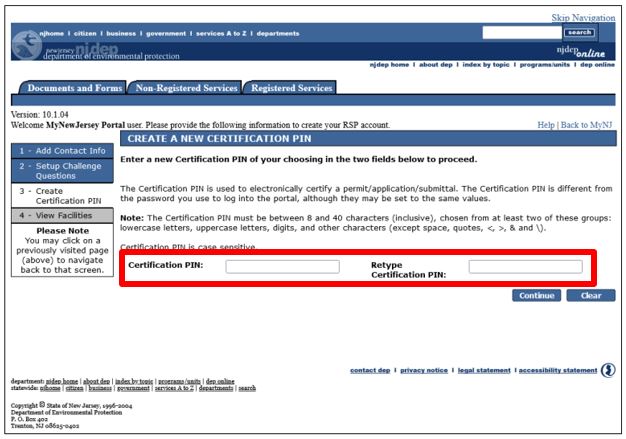
Forgot Certification PIN
Please follow the instructions below to reset your Certification PIN:
- Login to NJDEP Online and navigate to the “My Workspace” page.
- Click on the “User Profile” tab.
- Click on the “Change Cert PIN” sub menu option.
- Create your new Certification PIN (please be sure the one you create is at least 8 characters in length and does not have an ampersand ‘&’ in it).
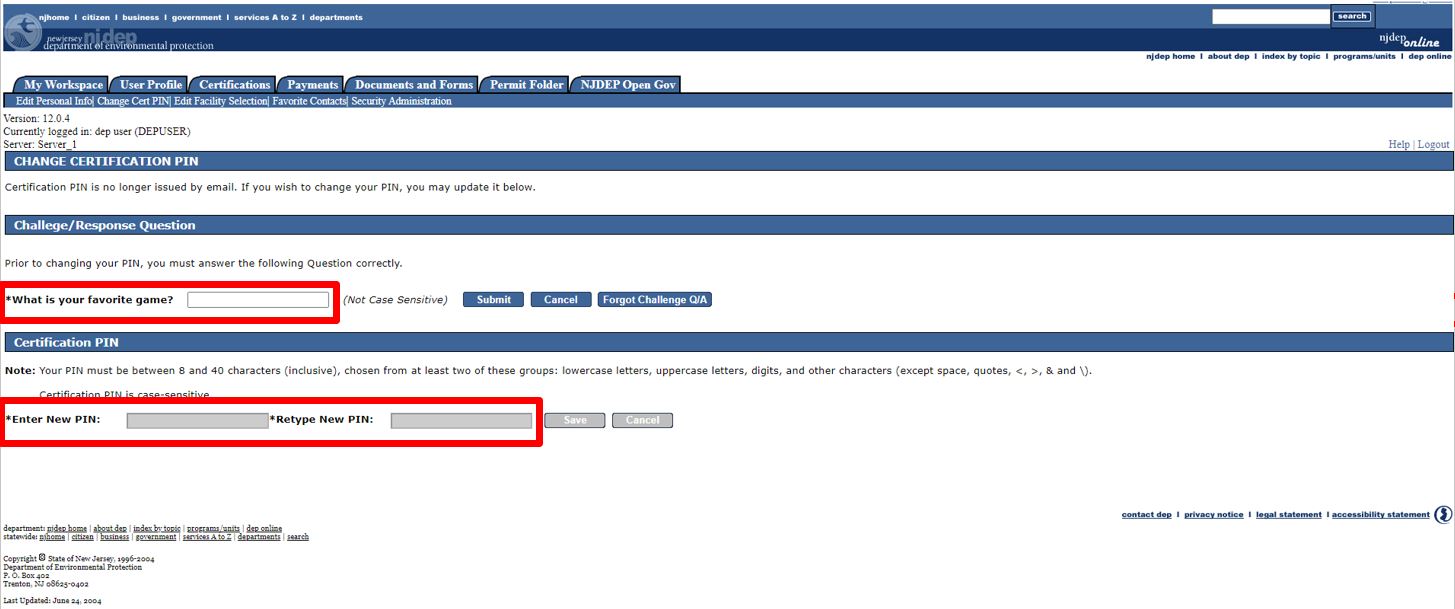
Forgot Challenge Responses and Answers
To create a new Certification PIN, navigate to the “My Workspace” page, go to the “User Profile” tab and then click on the sub-menu option titled “Change Cert PIN” and then create your new PIN. Make sure the one you create is at least 8 characters in length and does not have an ampersand ‘&’ in it.
Navigate to User Profile > Change Cert PIN > Forgot Challenge Q/A
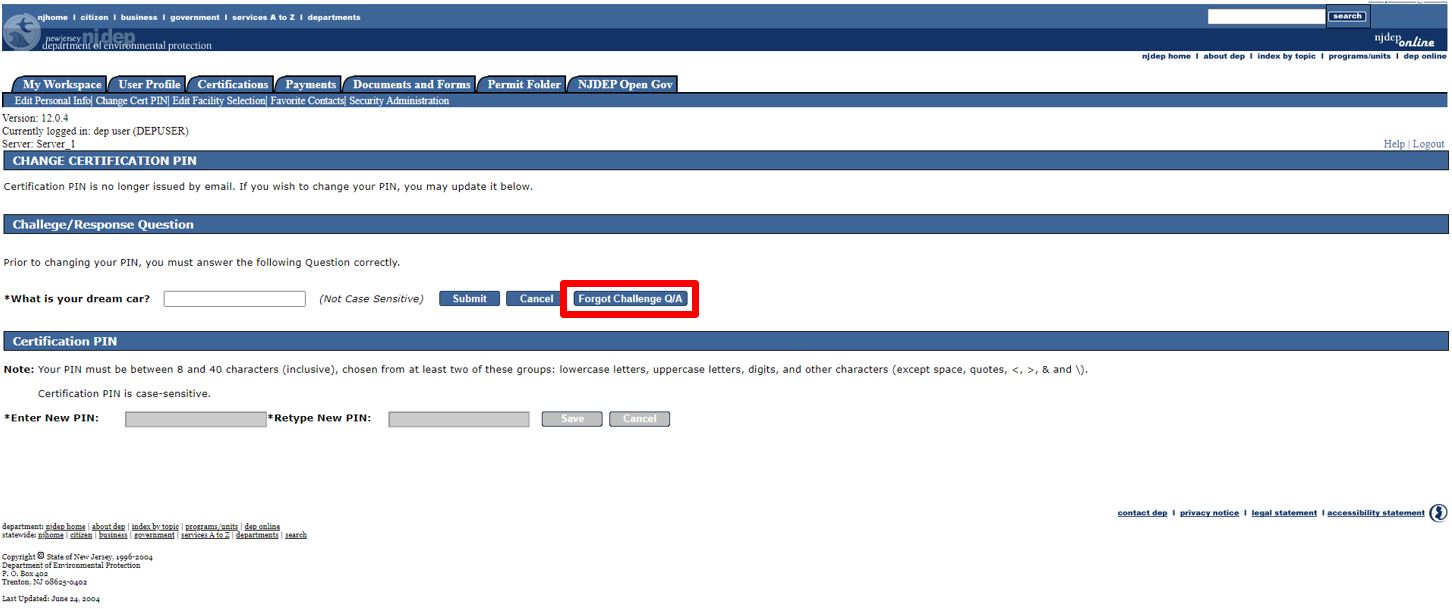
Select your new Questions and Answers > Continue
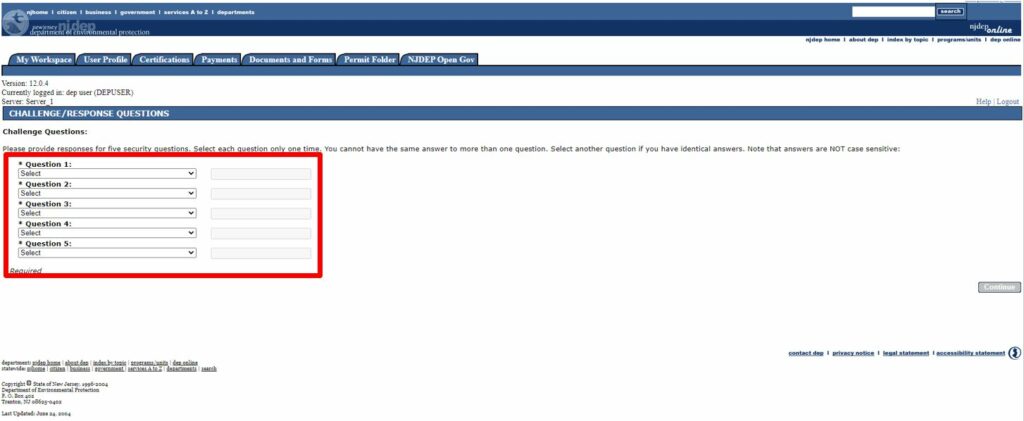
Change Your Email Address
Please take the following steps to change your Email Address (Note that once you change your email address you will have to request a new Certification PIN which will be sent to your updated email address):
- Login to NJDEP Online and navigate to the “My Workspace” page.
- Click on the “User Profile” tab at the top of the page. It is right next to the “My Workspace” tab.
- Select and change the email address in the ‘E-Mail Address’ and ‘Confirm E-Mail’ fields.
- Click on the ‘Save’ button.
Navigate to User Profile > E-mail Address > Confirm Email > Save
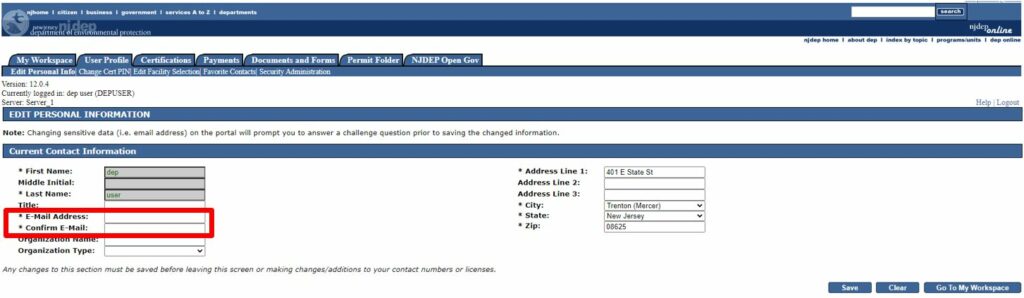
Change Your Account Name
Due to Federal and EPA security rules, we can only update your name in NJDEP Online if it was changed legally. If it was legally changed you must:
- Scan and email us a copy of your legal documents (marriage & drivers licenses) showing the previous and current names.
- Advise what the name should be changed to in our system.
- Email to njdeponlinesupport@dep.nj.gov
Receive ``Not Authorized`` Message
Follow the instructions to request access to NJDEP Online and link it to your myNewJersey account. Please complete the entire registration process before closing your browser window.
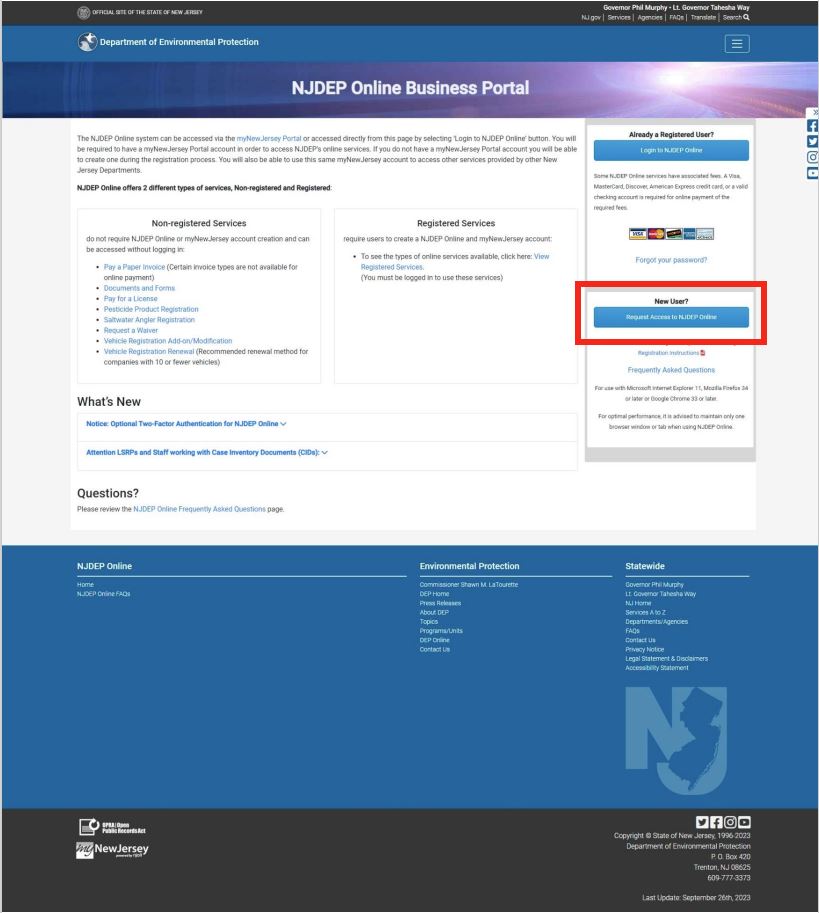
The screenshot above is njdeponline.com
Add and Remove Facilities
Adding a Facility
Please take the following steps to Add a Facility to your NJDEP Online profile:
- Logon to NJDEP Online and click on the “My Workspace” tab at the top left of the page.
- On the My Workspace screen, click on “Add Facilities” button under the “My Facilities/Program Interests” section.
- On the “Facility Search” screen, make sure the first radio button selected is the program name from the NJDEP Program dropdown box.
- Enter “Facility/Company Name” and click on ‘Search’ button.
- Select the check box for the Facility/Facilities you want and then click on ‘Add More Facilities’ to add any other facilities you need and don’t forget to select the check box each time. Once the selections are complete, click on ‘Add Selected Facilities’ button.
Navigate to My Workspace > Facilities/ Program Interests > Add Facilities
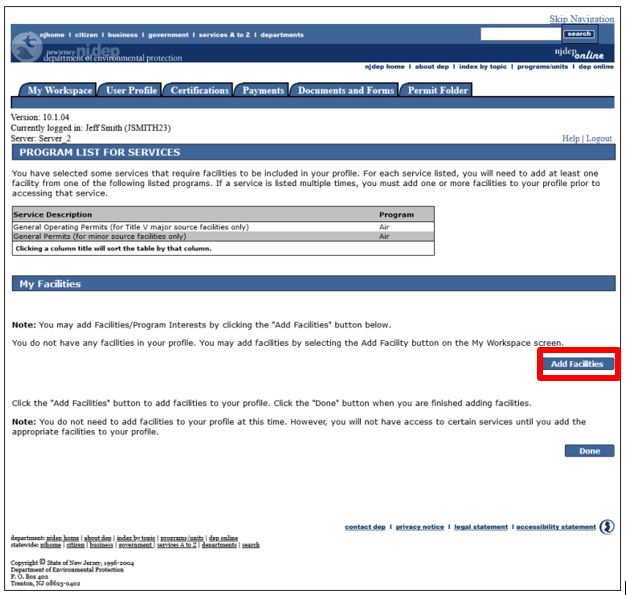
Removing a Facility
Please take the following steps to Remove a Facility from your NJDEP Online profile:
- Login to NJDEP Online and navigate to the “My Workspace” page.
- On the My Workspace screen, scroll to the “My Facilities/Program Interests” section.
- For the facility or site in question, click on the red ‘X’ icon to remove it from your NJDEP Online profile.
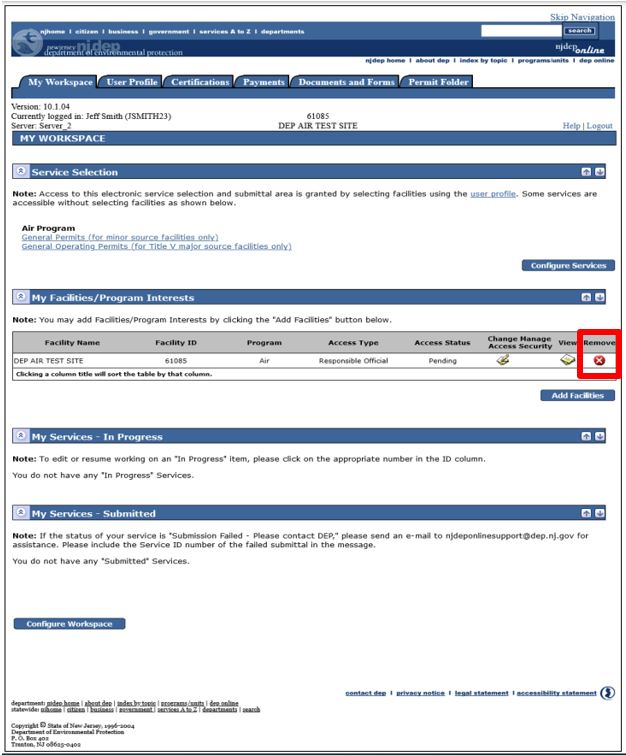
Issues with Your User ID, Password, Email Address, or Email Delivery
Use the link below if you forgot you User ID/Login ID:
https://my.nj.gov/selfservice/IDRetrieval
Use the link below if you forgot your Password:
https://my.nj.gov/selfservice/PasswordReset
Use the link below if you are having trouble resetting your Password:
https://my.nj.gov/mynjhelp/HelpRequest?page=forgot_password_help
Use the link below if you are having trouble with your User ID/Login ID, Password, Email Address, or Email Delivery:
https://my.nj.gov/mynjhelp/HelpRequest?page=cant_login
Use the link below if you are having other problems accessing your account:
https://my.nj.gov/mynjhelp/HelpRequest?page=first_selection
Please send an email to njdeponlinesupport@dep.nj.gov if you are still having trouble.
Environmental Issues
Questions and/or concerns of a broader nature are best directed to the DEP General Contact form to ensure your message is directed properly